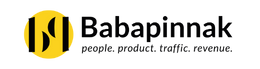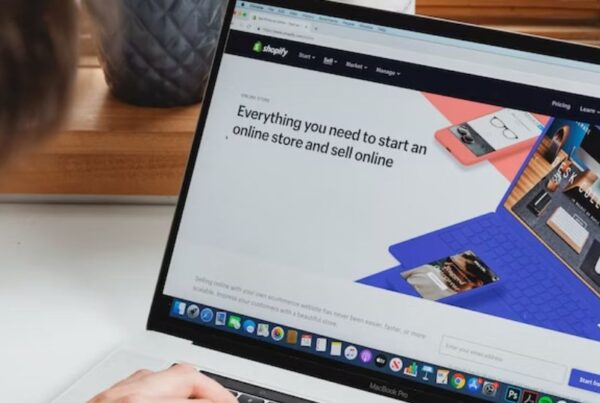If you’re running a WooCommerce store and relying on Judge.me for collecting and displaying customer reviews, it’s time to plan your next move.
Judge.me is officially retiring its WooCommerce integration on October 31, 2025.
Recently, our team handled a full migration of an eCommerce brand’s review system from Judge.me to Customer Reviews for WooCommerce (CusRev) — ensuring zero data loss, seamless display, and fully automated review reminders.
In this guide, we’ll break down exactly how we did it and how you can replicate the same process for your own store.
The Challenge: Judge.me Retiring on WooCommerce
For years, Judge.me has been one of the most popular review solutions for WooCommerce. But with its retirement announcement, store owners face a critical problem:
-
Thousands of reviews stored inside the plugin
-
Risk of losing SEO value and customer trust
-
No direct migration tool available
Our goal was clear — preserve all existing reviews and rebuild a fully functional review workflow inside WooCommerce using CusRev.
Step 1: Exporting All Reviews from Judge.me
The first challenge was data extraction. The default export option in the plugin dashboard doesn’t include all reviews.
What We Discovered
When exporting via
Judge.me → Advanced (Tab) → Export WooCommerce Reviews,
the CSV contained incomplete data — missing reviews and broken product mappings.
The Correct Export Method
To get a full dataset:
-
Go to Judge.me → Open the App from the top admin banner.
-
Inside the Judge.me App Dashboard, navigate to Reviews → Export → Export Published Reviews.
-
The system emails a download link to the admin address.
-
Download the CSV from that link — it contains all published reviews.
Recommendation: Always back up the CSV before making changes.
Step 2: Installing Customer Reviews for WooCommerce (CusRev)
With the export file ready, the next step was setting up CusRev.
-
Install Customer Reviews for WooCommerce (by CusRev) from the WordPress Plugin Repository.
-
Once activated, a Reviews menu appears in the WordPress dashboard.
Step 3: Importing Reviews into CusRev
CusRev doesn’t directly recognize Judge.me’s CSV format, so we needed to align the columns with its import template.
Process Followed
-
Go to Reviews → Import/Export → Download Template.
-
Open both files — Judge.me export and CusRev template — side by side.
-
Copy the data from the Judge.me CSV into matching CusRev columns:
-
Product ID
-
Reviewer name and email
-
Review content
-
Rating
-
Review date
-
-
Save the new CSV.
-
Return to Reviews → Import/Export → Upload and Import.
-
Select the file and start the import process.
The reviews were successfully imported and linked to the correct products.
Step 4: Setting Up CusRev for the First Time
Once the reviews were in place, we configured the plugin for automation, branding, and spam protection.
License Activation
-
Go to Reviews → Settings → License Key.
-
Generate a free or pro license from cusrev.com/register.html.
-
Paste the key and save changes.
Step 5: Configuring Review Reminder Emails
CusRev’s automated reminder system ensures every customer is prompted to leave a review post-purchase.
Steps Followed
-
Go to Reviews → Settings → Emails.
-
Under “Review Reminder,” click Manage.
-
Customize:
-
Email subject and heading
-
Email body (with placeholders for dynamic data)
-
Footer and logo placement
-
Below is an example email template used for a lifestyle brand:
After saving, send a test email to confirm formatting.
Step 6: Building the Review Form
To maintain authenticity and prevent spam submissions, we customized the review form.
-
Navigate to Reviews → Settings → Review Forms.
-
Add custom rating criteria and form questions.
-
Enable “Reviewers must be verified owners.”
-
Turn on reCAPTCHA v2 and customize colors to match brand identity.
-
Save changes.
Getting reCAPTCHA v2 Keys
-
Create a new site → Choose Challenge (v2) → Add your domain → Submit.
-
Copy the Site Key and Secret Key, then paste them into CusRev’s reCAPTCHA fields.
Step 7: Automating Review Reminders
-
Go to Reviews → Settings → Review Reminder.
-
Enable Automatic Review Reminders.
-
Under “Verified Reviews,” select:
-
Self-hosted (recommended for full control).
-
Optionally, use Independently Verified for third-party validation.
-
-
Configure additional settings:
-
Sending delay: 5–7 days after order completion
-
Status: Completed
-
Enable manual reminders
-
Exclude free products
-
Add shop name
-
-
Save all changes.
Step 8: Displaying Reviews on Product Pages
Once the system was set up, it was time to display the reviews correctly.
Preparing the Page
-
Deactivate the Judge.me plugin to prevent conflicts.
-
Go to WooCommerce → Settings → Products.
-
Under Reviews, ensure these are checked:
-
Enable product reviews
-
Enable star ratings
-
Make star ratings required
-
Adding CusRev Shortcodes
To show reviews and ratings on product pages, insert:
Displays average star rating:
-
[cusrev_reviews_rating]
Displays all reviews and the review submission form:
-
[cusrev_all_reviews add_review="true"]
Custom Branding via CSS
Replace #FFBC00 with your brand’s color for seamless integration.
The Outcome
After completing the migration, all reviews were successfully imported, verified, and displayed without losing SEO or customer data.
The CusRev setup now automatically sends review reminders, collects verified responses, and displays them natively within WooCommerce product pages.
Need Help with Migration?
If you’re planning to migrate from Judge.me or need support setting up CusRev for your WooCommerce store, our team can assist with a complete implementation — from export to automation setup.
Contact us for expert help:
Chat with us on WhatsApp